Kapcsolat
Hétfőtől péntekig 8:00 és 17:00 között szívesen személyesen is állunk rendelkezésére. Ezen a linken keresztül találja meg a régió kapcsolattartóit.
Wolfurti központ
+43 5574 6706-0
Bevásárlókosár {{ (warenkorbCtrl.warenkorb.bestellNummer ? (' [' + warenkorbCtrl.warenkorb.bestellNummer + '] ') : '' )}} | {{warenkorbCtrl.warenkorb.items.length}} Árucikkek Bevásárlókosár váltás
Megjegyzés
| Kép | Árucikkek | db | Egységár | Teljes ár | Teljes ár kedvezményekkel | |
|---|---|---|---|---|---|---|
|
|
{{warenkorbItem.produktgruppe.produktname}}{{warenkorbItem.bezeichnung | artikelBezFilter:warenkorbItem.attributwertEingaben:[{attrPrefix: 'L_', searchPattern: '/...', replacePrefix: '/', replaceSuffix: ''}] }} {{warenkorbItem.bezeichnung | artikelBezFilter:warenkorbItem.attributwertEingaben}}
{{attributwertEingabe.attributBezeichnung}}
|
|
||||
{{hannexItem.Benennung}}{{hannexItem.Bezeichnung}} |
|
-
Ügyfelek
- Mould making
- Die making
- Gép- és készülékgyártás
- Tervezok
- Fröccsöntők
-
Termékek
- Termékújdonságok
- Szerszám házak
-
Kivágó szerszámházak
- SV SZABVÁNY SZERSZÁMHÁZ
- SP-Precíziós szerszámházak
- SH-kétoszlopos szerszámházak, hátsó vezetéssel
- SD-kétoszlopos szerszámházak, átlós vezetéssel
- SZ-kétoszlopos szerszámházak, központi vezetéssel
- Plates for SM-modular concept
- SB-KIVÁGÓ-HAJLÍTÓ SZERSZÁMHÁZAK
- H 3000 Felfogató rendszer
- P-szerszámlapok
- N-HASÁBOK
- Lapok és hasábok
- Megmunkálás
- E-alkatrészek
- Forrócsatornás rendszer
- Forrócsatorna szabályozó
- Műhelyfelszerelés
- Vállalat
- Karrier
- Szolgáltatás
No more time-consuming imports of part lists
Közzétéve: 10.07.2022
Sharing shopping carts
Saved shopping carts can be transferred to and shared with any Meusburger Portal account.
Step by step instructions
Share a shopping cart:
- Log into the web shop for standard components (note: if you don't already have an account, you can register by clicking on 'Register')
- Select products as usual
- Open shopping cart view
- Click on 'Save shopping cart' in the shopping cart view
- In the shopping cart view, click on 'Open shopping cart'
- In this view, next to the saved shopping cart click on 'Share'
- Choose a recipient with a valid email address (note: the recipient must have a valid Meusburger account)
- Press the 'OK' button
When it has been successfully shared, the recipient will receive an email with a direct link to the web shop.
Open a shared shopping cart:
- Log into the web shop
- In the shopping cart view, click on 'Open shopping cart'
- In this view under the heading 'Received shopping carts' you will find the shared shopping cart
- Open the received shopping cart, complete the parts list if necessary, and send the order as usual through the web shop
Upload of '.meu' files in the web shop
The Meusburger shopping carts (*.meu) can now be imported into the web shop and then ordered.
Step by step instructions
- Create a parts list in the offline shop, save it as a *.meu file and send it to someone who is authorised to place an order
- The recipient can log into the web shop and upload the received parts list in the shopping cart view through the '.meu file import', through which the items are transferred
- Complete the parts list if necessary, and send the order as usual through the web shop
Import parts list & ‘Manual entries’ function
In the web shop, you can use the ‘Import parts list’ and ‘Manual entries’ functions to directly add contents of Excel tables or CAD parts lists into the shopping cart of the standard parts shop.
The table shown below can be used to transfer manual entries.
Vállalat
Meusburger Georg GmbH & Co KG
Kesselstr. 42
6960 Wolfurt | Austria
+43 5574 6706
office@meusburger.com
@ 2023 Meusburger
 © 2022 by Meusburger Georg GmbH & Co KG | All rights reserved
© 2022 by Meusburger Georg GmbH & Co KG | All rights reserved


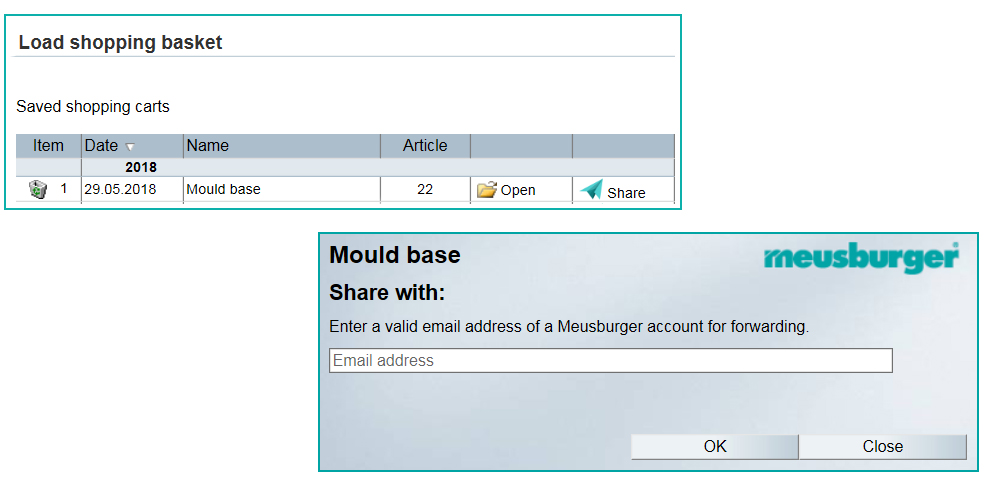
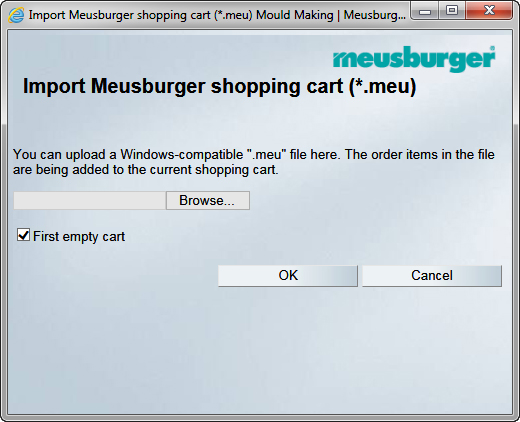
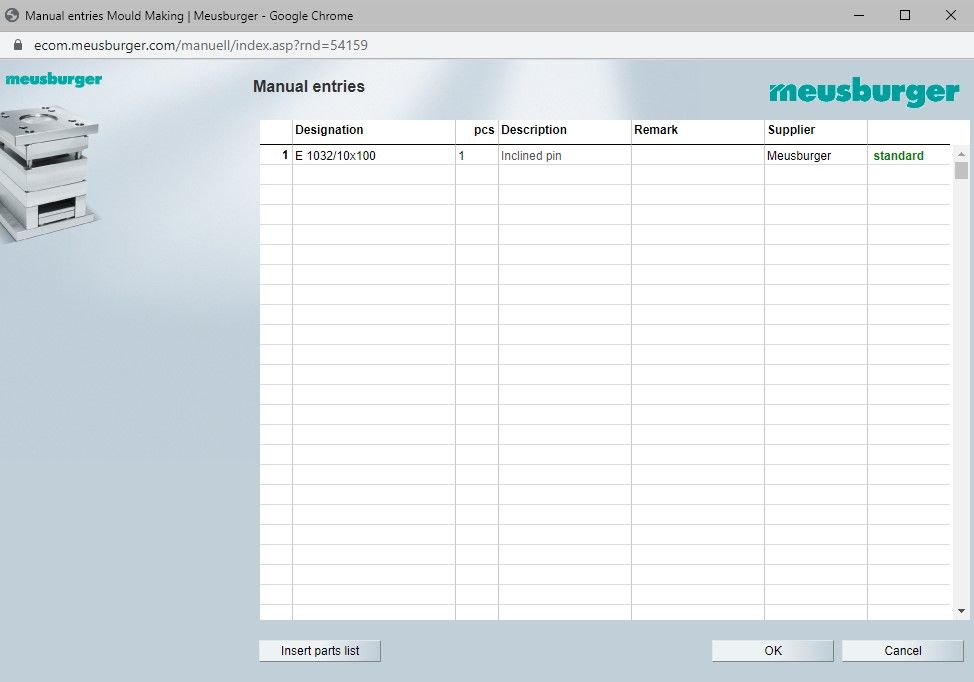





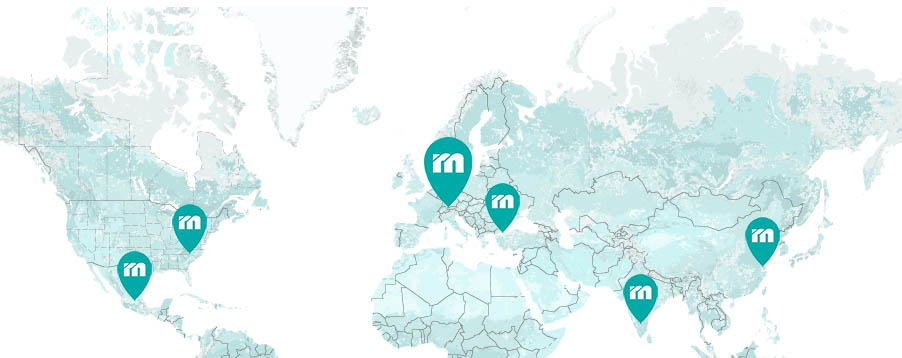
 Česká republika [CS]
Česká republika [CS]
 Danmark [DA]
Danmark [DA]
 Deutschland [DE]
Deutschland [DE]
 España [ES]
España [ES]
 France [FR]
France [FR]
 India [EN]
India [EN]
 Italia [IT]
Italia [IT]
 Magyarország [HU]
Magyarország [HU]
 México [ES]
México [ES]
 Nederland [NL]
Nederland [NL]
 Österreich [DE]
Österreich [DE]
 Polska [PL]
Polska [PL]
 Portugal [PT]
Portugal [PT]
 România [RO]
România [RO]
 Schweiz [DE]
Schweiz [DE]
 Slovenija [SL]
Slovenija [SL]
 Srbija [SR]
Srbija [SR]
 Suomi [FI]
Suomi [FI]
 Sverige [SV]
Sverige [SV]
 Türkiye [TR]
Türkiye [TR]
 United Kingdom [EN]
United Kingdom [EN]
 USA [EN]
USA [EN]
 Ελλάδα [EL]
Ελλάδα [EL]
 България [BG]
България [BG]
 Росси́я [RU]
Росси́я [RU]
 华 [ZH]
华 [ZH]